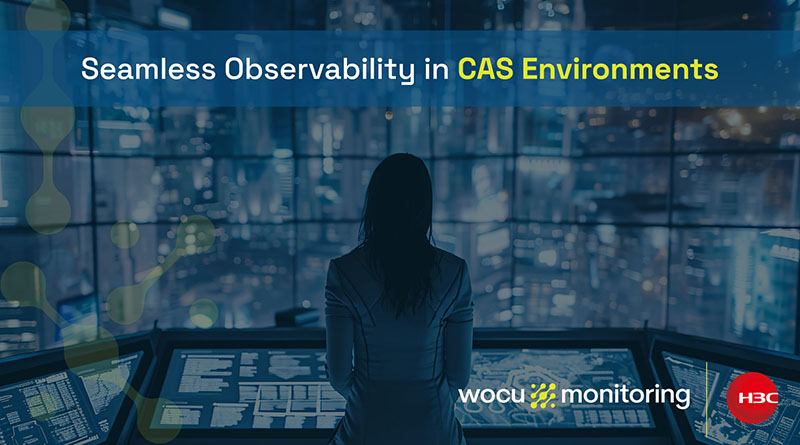WOCU-Monitoring enables the continuous update of an IT asset database (CMDB) automatically using specific import and discovery tasks or by adding manually new categories and descriptive attributes associated with an asset.
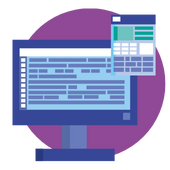
Next, we delve into both inventory management modes:
How to Manually Add Inventory Items to a DeviceThe monitoring platform has a Device (Router-inventory) registered manually, which comes with the attributes Host Name and an IP address (Address).
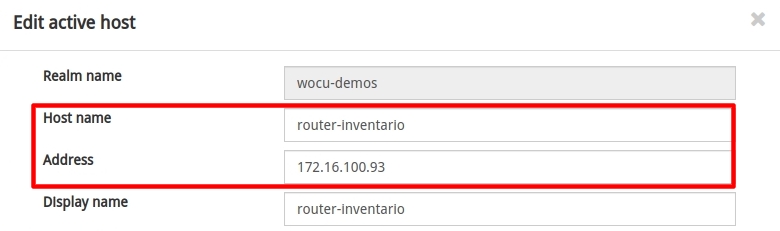
Initially, this Device still lacks inventory information as can be seen in the Inventory section of its modal.
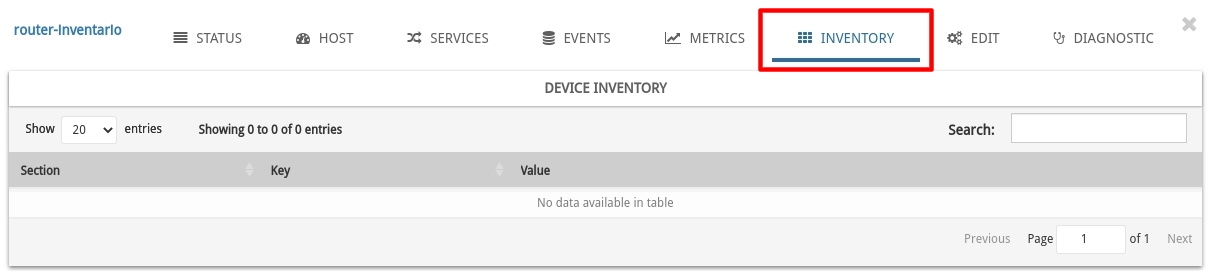
Enriching the inventory is always a good practice for asset management in the tool. Therefore, it is intended to add (manually) two new useful fields to locate the Device in the data center: CPD_Name and Rack_Number.
There are two ways to add or update inventory information: Method 1: Through a CSV fileStart by constructing a CSV file that includes the aforementioned fields, plus the mandatory field host_name:
Copy code host_name;CPD_Name;Rack_Number Router-inventory;CPD_BCN_234;Rack_123Next, it will be necessary to create a CSV_Inventory Task, from the Configuration module, to attach the newly generated CSV file in the CSV File field. Optionally, define the section EMPLACEMENT, to organize and consolidate the Device’s location data in the inventory.
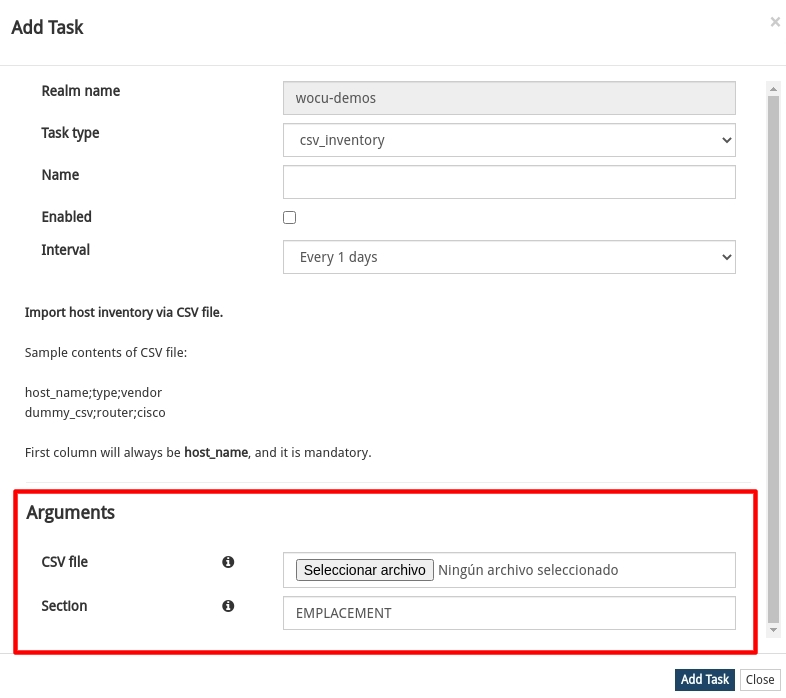
Once the task is executed and completed, the Inventory section should now display this new inventory information.
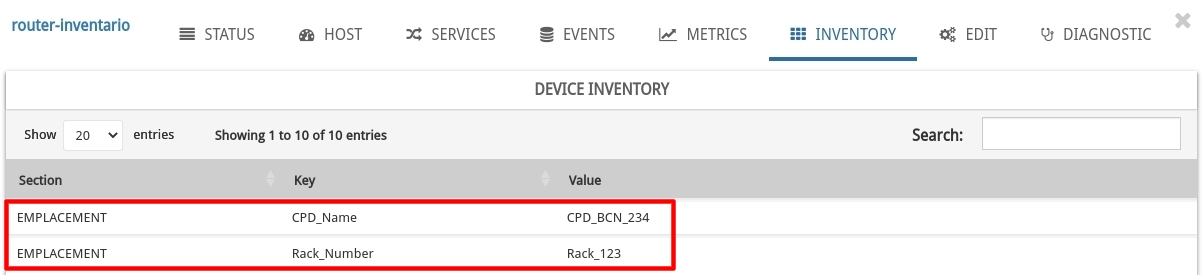
From the Inventory Data section of the Advanced Configuration Module, it is possible to add the desired JSON structure. In this example, information about the department served by the Device is included, adding the section DEPARTMENT, plus fields with the city and department description.

Once the action is confirmed, the Inventory section should now display this new inventory information.
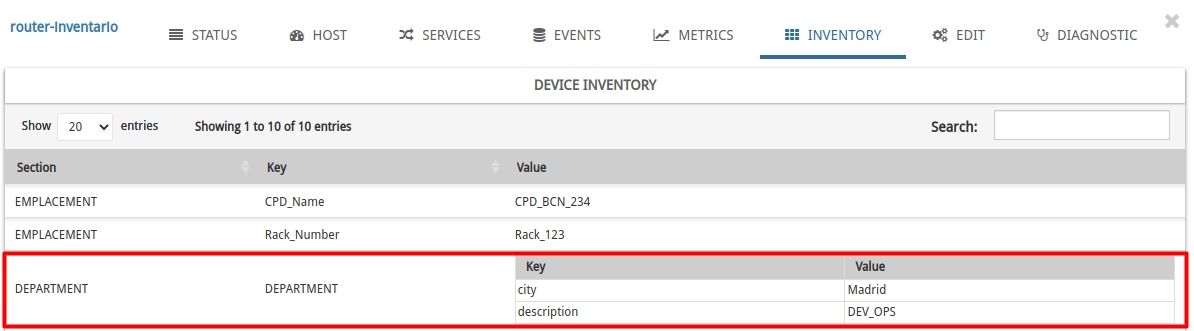
WOCU-Monitoring includes auto-discovery processes for detecting changes in devices that integrate the monitored plant. For this, tasks of the type SNMP_Inventory and SCAN_Inventory are executed, available in the Configuration module.
Auto-Discovery with SNMP TasksAuto-discovery tasks via SNMP are used to inventory certain changes in the Device’s MIB OIDs.
An example of auto-discovery information would be: bash Copy code {“system vendor”: “Cisco”, “system contact”: “support@ase.org”, “system location”: “GlobalSwitch”, “system description”: “Cisco Adaptive Security Appliance Version 9.13(1)”}To start the process, first, it will be necessary to create an SNMP_Inventory task, from the Configuration module and complete the fields: CPD_Name, Community SNMP, and the Section of the inventory, if we intend to group and organize the collected data.
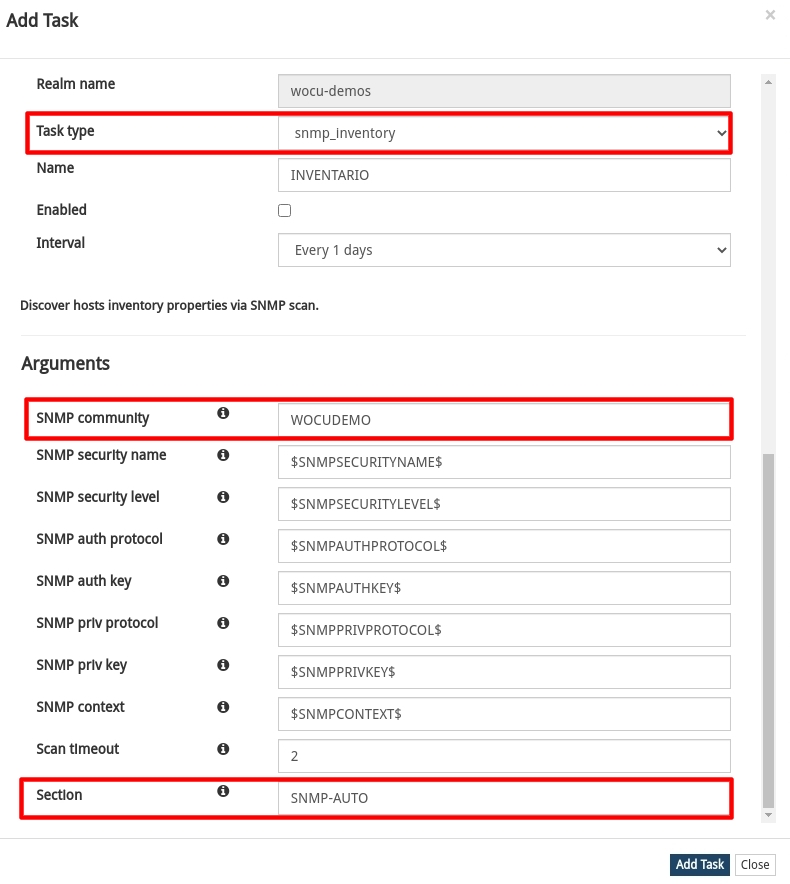
Once the task is executed and completed successfully, the Inventory section should now display this new inventory information.
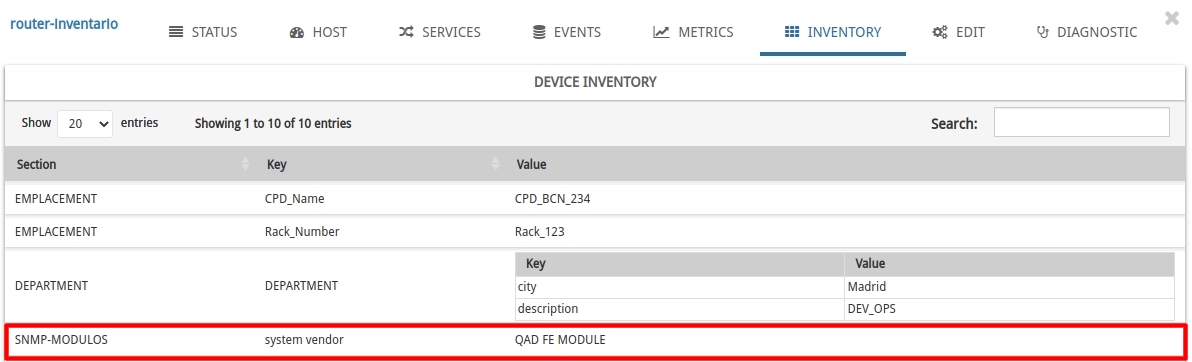
Auto-discovery tasks of the type SCAN are useful for detecting the type and version of the operating system, open ports, and generally, all possible information that can be obtained from a Device for which only the IP address is known.
Example of information extracted in this type of tasks: bash Copy code {“ip”: “12.30.0.4”, “os”: “linux”, “isup”: “1”, “ostype”: “general purpose”, “osvendor”: “linux”, “openports”: “5000,5003,5009,5901,161”, “osversion”: “3.x”}To start the process, first, it will be necessary to create a SCAN_Inventory task from the Configuration module and complete the fields: Name and the Section of the inventory, if we intend to group and organize the collected data.
Once the task is executed and completed successfully, the Inventory section should now display this new inventory information.
Device Inventory ReportsThe Report Generation Module of WOCU-Monitoring includes the predefined report Device Inventory, which generates customized device inventories on numerous technical and functional aspects, quickly and easily.
Continuing with the example, a report is defined that will only compile certain sections of the inventory: EMPLACEMENT and SNMP MODULES.
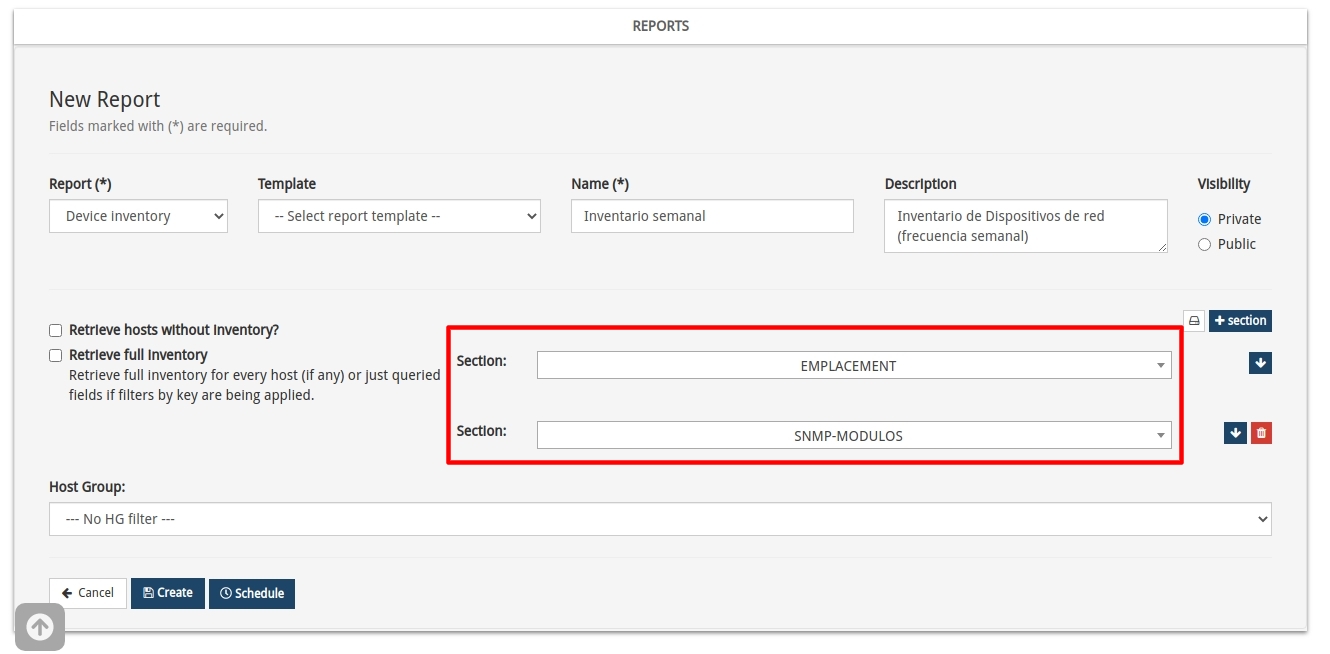
The report output (in PDF format) for the Device Router-inventory is as follows:
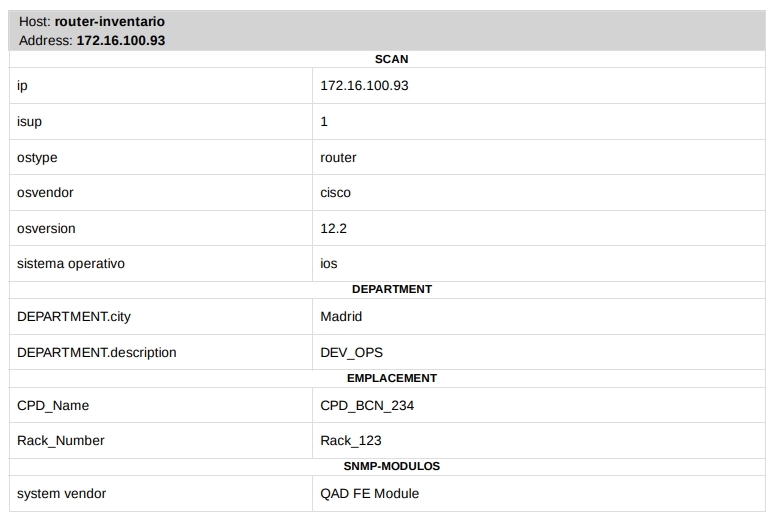
Also, from the Inventory Data section of the Advanced Configuration Module, there is a function to export in CSV format (comma delimited) the inventory properties collected on the set of devices.
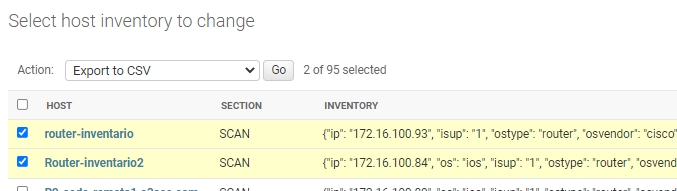
WOCU-Monitoring has a Public API with specific inventory endpoints.
By making a GET request to the following URL, followed by authentication, the inventory information of a Device can be obtained.
ruby Copy code http://x.x.x.x/aggregator/api/device-inventory/realm/wocu-demos/host/router-inventory/inventory/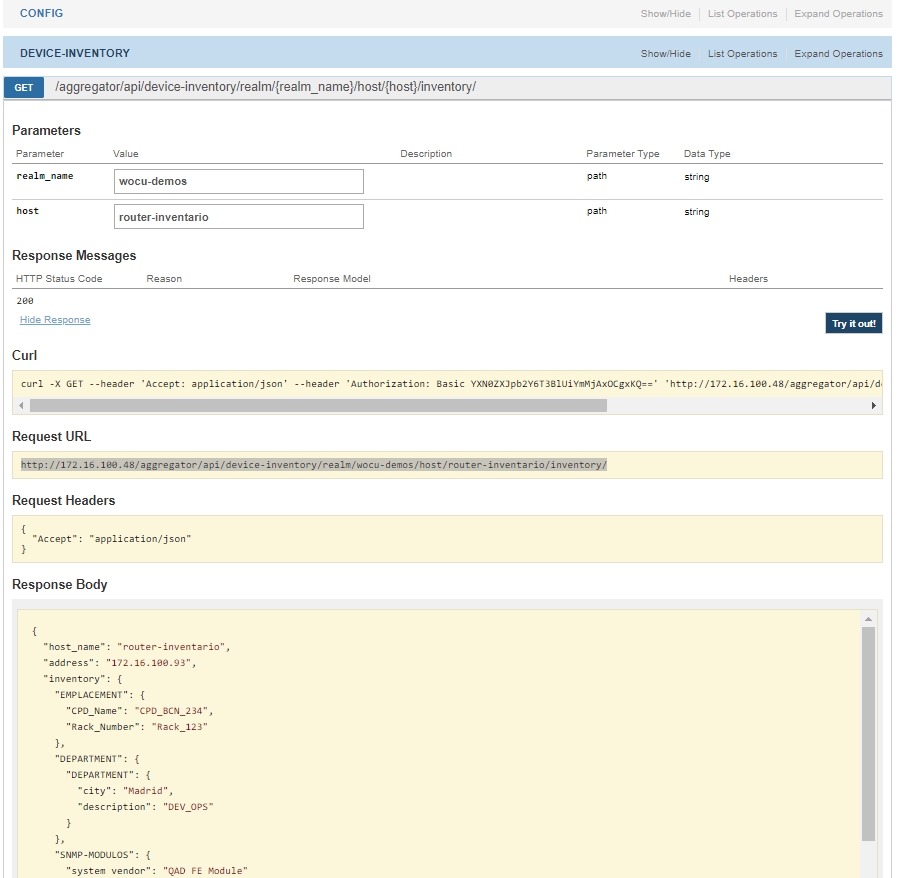
The possibilities offered by this API query are varied. For example, a Monitoring Pack could be developed to check any inventory attribute and alert for outdated firmware versions, vulnerable software versions, or incompatible hardware features.
Request your demo today and discover how to take control of your infrastructure.